On the main screen type
*#06# for checking the IMEI (International Mobile Equipment Identity).
*#7780# reset to factory settings.
*#67705646# This will clear the LCD display (operator logo).
*#0000# To view software version.
*#2820# Bluetooth device address.
*#746025625# Sim clock allowed status.
*#62209526# - Display the MAC address of the WLAN adapter. This is available only in the newer devices that support WLAN
#pw+1234567890+1# Shows if sim have restrictions.
*#92702689# - takes you to a secret menu where you may find some of the information below:
1. Displays Serial Number.
2. Displays the Month and Year of Manufacture
3. Displays (if there) the date where the phone was purchased (MMYY)
4. Displays the date of the last repair - if found (0000)
5. Shows life timer of phone (time passes since last start)
*#3370# - Enhanced Full Rate Codec (EFR) activation. Increase signal strength, better signal reception. It also help if u want to use GPRS and the service is not responding or too slow. Phone battery will drain faster though.
*#3370* - (EFR) deactivation. Phone will automatically restart. Increase battery life by 30% because phone receives less signal from network.
*#4720# - Half Rate Codec activation.
*#4720* - Half Rate Codec deactivation. The phone will automatically restart
If you forgot wallet code for Nokia S60 phone, use this code reset: *#7370925538#
Note, your data in the wallet will be erased. Phone will ask you the lock code. Default lock code is: 12345
Press *#3925538# to delete the contents and code of wallet.
Unlock service provider: Insert sim, turn phone on and press vol up(arrow keys) for 3 seconds, should say pin code. Press C,then press * message should flash, press * again and 04*pin*pin*pin#
*#7328748263373738# resets security code.
Default security code is 12345
Sunday, June 7, 2009
Make Your Windows Fast As Never Before
Disable CD Autorun
( WinXP PRO Only)
1) Click Start, Run and enter GPEDIT.MSC
2) Go to Computer Configuration, Administrative Templates, System.
3) Locate the entry for Turn autoplay off and modify it as you desire.
Speed Up Browsing
When you connect to a web site your computer sends information back and forth. Some of this information deals with resolving the site name to an IP address, the stuff that TCP/IP really deals with, not words. This is DNS information and is used so that you will not need to ask for the site location each and every time you visit the site. Although Windows XP and Windows XP have a pretty efficient DNS cache, you can increase its overall performance by increasing its size. You can do this with the registry entries below:
Windows Registry Editor Version 5.00
[HKEY_LOCAL_MACHINE\SYSTEM\CurrentControlSet\Services\Dnscache\Parameters]
"CacheHashTableBucketSize"=dword:00000001
"CacheHashTableSize"=dword:00000180
"MaxCacheEntryTtlLimit"=dword:0000fa00
"MaxSOACacheEntryTtlLimit"=dword:0000012d
Make a new text file and rename it to dnscache.reg. Then copy and paste the above into it and save it. Merge it into the registry.
DISABLE INDEXING SERVICES
Indexing Services is a small little program that uses large amounts of RAM and can often make a computer endlessly loud and noisy. This system process indexes and updates lists of all the files that are on your computer. It does this so that when you do a search for something on your computer, it will search faster by scanning the index lists. If you don't search your computer often, or even if you do search often, this system service is completely unnecessary. To disable do the following:
1. Go to Start
2. Click Settings
3. Click Control Panel
4. Double-click Add/Remove Programs
5. Click the Add/Remove Window Components
6. Uncheck the Indexing services
7. Click Next
OPTIMISE DISPLAY SETTINGS
Windows XP can look sexy but displaying all the visual items can waste system resources. To optimize:
1.Go to Start
2. Click Settings
3. Click Control Panel
4. Click System
5. Click Advanced tab
6. In the Performance tab click Settings
7. Leave only the following ticked:
- Show shadows under menus
- Show shadows under mouse pointer
- Show translucent selection rectangle
- Use drop shadows for icons labels on the desktop
- Use visual styles on windows and buttons
SPEEDUP FOLDER BROWSING
You may have noticed that everytime you open my computer to browse folders that there is a slight delay. This is because Windows XP automatically searches for network files and printers everytime you open Windows Explorer. To fix this and to increase browsing significantly:
1. Open My Computer
2. Click on Tools menu
3. Click on Folder Options
4. Click on the View tab.
5. Uncheck the Automatically search for network folders and printers check box
6. Click Apply
7. Click Ok
8. Reboot your computer
REMOVE THE DESKTOP PICTURE
Your desktop background consumes a fair amount of memory and can slow the loading time of your system. Removing it will improve performance.
1. Right click on Desktop and select Properties
2. Select the Desktop tab
3. In the Background window select None
4. Click Ok
DISABLE UNNECESSARY SERVICES
Because Windows XP has to be all things to all people it has many services running that take up system resources that you will never need. Below is a list of services that can be disabled on most machines:
Alerter
Clipbook
Computer Browser
Distributed Link Tracking Client
Fast User Switching
Help and Support - (If you use Windows Help and Support leave this enabled)
Human Interface Access Devices
Indexing Service
IPSEC Services
Messenger
Netmeeting Remote Desktop Sharing (disabled for extra security)
Portable Media Serial Number
Remote Desktop Help Session Manager (disabled for extra security)
Remote Procedure Call Locator
Remote Registry (disabled for extra security)
Remote Registry Service
Secondary Logon
Routing & Remote Access (disabled for extra security)
Server
SSDP Discovery Service - (Unplug n' Pray will disable this)
Telnet
TCP/IP NetBIOS Helper
Upload Manager
Universal Plug and Play Device Host
Windows Time
Wireless Zero Configuration (Do not disable if you use a wireless network)
Workstation
To disable these services:
Go to Start and then Run and type "services.msc"
Doubleclick on the service you want to change
Change the startup type to 'Disable"
REMOVE ANNOYING DELETE CONFIRMATION MESSAGES
Although not strictly a performance tweak I love this fix as it makes my machine 'feel' faster. I hate the annoying 'are you sure?' messages that XP displays, especially if I have to use a laptop touchpad to close them. To remove these messages:
1. Right-click on the 'Recycle Bin' on the desktop and then click 'Properties'
2. Clear the 'Display Delete Confirmation Dialog' check box and click 'Ok'
If you do accidently delete a file don't worry as all is not lost. Just go to your Recycle Bin and 'Restore' the file.
( WinXP PRO Only)
1) Click Start, Run and enter GPEDIT.MSC
2) Go to Computer Configuration, Administrative Templates, System.
3) Locate the entry for Turn autoplay off and modify it as you desire.
Speed Up Browsing
When you connect to a web site your computer sends information back and forth. Some of this information deals with resolving the site name to an IP address, the stuff that TCP/IP really deals with, not words. This is DNS information and is used so that you will not need to ask for the site location each and every time you visit the site. Although Windows XP and Windows XP have a pretty efficient DNS cache, you can increase its overall performance by increasing its size. You can do this with the registry entries below:
Windows Registry Editor Version 5.00
[HKEY_LOCAL_MACHINE\SYSTEM\CurrentControlSet\Services\Dnscache\Parameters]
"CacheHashTableBucketSize"=dword:00000001
"CacheHashTableSize"=dword:00000180
"MaxCacheEntryTtlLimit"=dword:0000fa00
"MaxSOACacheEntryTtlLimit"=dword:0000012d
Make a new text file and rename it to dnscache.reg. Then copy and paste the above into it and save it. Merge it into the registry.
DISABLE INDEXING SERVICES
Indexing Services is a small little program that uses large amounts of RAM and can often make a computer endlessly loud and noisy. This system process indexes and updates lists of all the files that are on your computer. It does this so that when you do a search for something on your computer, it will search faster by scanning the index lists. If you don't search your computer often, or even if you do search often, this system service is completely unnecessary. To disable do the following:
1. Go to Start
2. Click Settings
3. Click Control Panel
4. Double-click Add/Remove Programs
5. Click the Add/Remove Window Components
6. Uncheck the Indexing services
7. Click Next
OPTIMISE DISPLAY SETTINGS
Windows XP can look sexy but displaying all the visual items can waste system resources. To optimize:
1.Go to Start
2. Click Settings
3. Click Control Panel
4. Click System
5. Click Advanced tab
6. In the Performance tab click Settings
7. Leave only the following ticked:
- Show shadows under menus
- Show shadows under mouse pointer
- Show translucent selection rectangle
- Use drop shadows for icons labels on the desktop
- Use visual styles on windows and buttons
SPEEDUP FOLDER BROWSING
You may have noticed that everytime you open my computer to browse folders that there is a slight delay. This is because Windows XP automatically searches for network files and printers everytime you open Windows Explorer. To fix this and to increase browsing significantly:
1. Open My Computer
2. Click on Tools menu
3. Click on Folder Options
4. Click on the View tab.
5. Uncheck the Automatically search for network folders and printers check box
6. Click Apply
7. Click Ok
8. Reboot your computer
REMOVE THE DESKTOP PICTURE
Your desktop background consumes a fair amount of memory and can slow the loading time of your system. Removing it will improve performance.
1. Right click on Desktop and select Properties
2. Select the Desktop tab
3. In the Background window select None
4. Click Ok
DISABLE UNNECESSARY SERVICES
Because Windows XP has to be all things to all people it has many services running that take up system resources that you will never need. Below is a list of services that can be disabled on most machines:
Alerter
Clipbook
Computer Browser
Distributed Link Tracking Client
Fast User Switching
Help and Support - (If you use Windows Help and Support leave this enabled)
Human Interface Access Devices
Indexing Service
IPSEC Services
Messenger
Netmeeting Remote Desktop Sharing (disabled for extra security)
Portable Media Serial Number
Remote Desktop Help Session Manager (disabled for extra security)
Remote Procedure Call Locator
Remote Registry (disabled for extra security)
Remote Registry Service
Secondary Logon
Routing & Remote Access (disabled for extra security)
Server
SSDP Discovery Service - (Unplug n' Pray will disable this)
Telnet
TCP/IP NetBIOS Helper
Upload Manager
Universal Plug and Play Device Host
Windows Time
Wireless Zero Configuration (Do not disable if you use a wireless network)
Workstation
To disable these services:
Go to Start and then Run and type "services.msc"
Doubleclick on the service you want to change
Change the startup type to 'Disable"
REMOVE ANNOYING DELETE CONFIRMATION MESSAGES
Although not strictly a performance tweak I love this fix as it makes my machine 'feel' faster. I hate the annoying 'are you sure?' messages that XP displays, especially if I have to use a laptop touchpad to close them. To remove these messages:
1. Right-click on the 'Recycle Bin' on the desktop and then click 'Properties'
2. Clear the 'Display Delete Confirmation Dialog' check box and click 'Ok'
If you do accidently delete a file don't worry as all is not lost. Just go to your Recycle Bin and 'Restore' the file.
How to find the IP address of the E-mail sender
When you receive an email, you receive more than just the message. The email comes with headers that carry important information that can tell where the email was sent from and possibly who sent it. For that, you would need to find the IP address of the sender. The tutorial below can help you find the IP address of the sender. Note that this will not work if the sender uses anonymous proxy servers.
Finding IP address in Gmail
1. Log into your Gmail account with your username and password.
2. Open the mail.
3. To display the headers,
* Click on More options corresponding to that thread. You should get a bunch of links.
* Click on Show original
4. You should get headers like this:
Gmail headers : name
Look for Received: from followed by a few hostnames and an IP address between square brackets. In this case, it is
65.119.112.245.
That is be the IP address of the sender!
5. Track the IP address of the sender
Finding IP address in Yahoo! Mail
1. Log into your Yahoo! mail with your username and password.
2. Click on Inbox or whichever folder you have stored your mail.
3. Open the mail.
4. If you do not see the headers above the mail message, your headers are not displayed. To display the headers,
* Click on Options on the top-right corner
* In the Mail Options page, click on General Preferences
* Scroll down to Messages where you have the Headers option
* Make sure that Show all headers on incoming messages is selected
* Click on the Save button
* Go back to the mails and open that mail
5. You should see similar headers like this:
Yahoo! headers : name
Look for Received: from followed by the IP address between square brackets [ ]. Here, it is 202.65.138.109.
That is be the IP address of the sender!
6. Track the IP address of the sender
Finding IP address in Hotmail
1. Log into your Hotmail account with your username and password.
2. Click on the Mail tab on the top.
3. Open the mail.
4. If you do not see the headers above the mail message, your headers are not displayed. To display the headers,
* Click on Options on the top-right corner
* In the Mail Options page, click on Mail Display Settings
* In Message Headers, make sure Advanced option is checked
* Click on Ok button
* Go back to the mails and open that mail
5. If you find a header with X-Originating-IP: followed by an IP address, that is the sender's IP address
Hotmail headers : name ,In this case the IP address of the sender is [68.34.60.59]. Jump to step 9.
6. If you find a header with Received: from followed by a Gmail proxy like this
Hotmail headers : name
Look for Received: from followed by IP address within square brackets[].
In this case, the IP address of the sender is [69.140.7.58]. Jump to step 9.
7. Or else if you have headers like this
Hotmail headers : name
Look for Received: from followed by IP address within square brackets[].
In this case, the IP address of the sender is [61.83.145.129] (Spam mail). Jump to step 9.
8. * If you have multiple Received: from headers, eliminate the ones that have proxy.anyknownserver.com.
9. Track the IP address of the sender
Finding IP address in Gmail
1. Log into your Gmail account with your username and password.
2. Open the mail.
3. To display the headers,
* Click on More options corresponding to that thread. You should get a bunch of links.
* Click on Show original
4. You should get headers like this:
Gmail headers : name
Look for Received: from followed by a few hostnames and an IP address between square brackets. In this case, it is
65.119.112.245.
That is be the IP address of the sender!
5. Track the IP address of the sender
Finding IP address in Yahoo! Mail
1. Log into your Yahoo! mail with your username and password.
2. Click on Inbox or whichever folder you have stored your mail.
3. Open the mail.
4. If you do not see the headers above the mail message, your headers are not displayed. To display the headers,
* Click on Options on the top-right corner
* In the Mail Options page, click on General Preferences
* Scroll down to Messages where you have the Headers option
* Make sure that Show all headers on incoming messages is selected
* Click on the Save button
* Go back to the mails and open that mail
5. You should see similar headers like this:
Yahoo! headers : name
Look for Received: from followed by the IP address between square brackets [ ]. Here, it is 202.65.138.109.
That is be the IP address of the sender!
6. Track the IP address of the sender
Finding IP address in Hotmail
1. Log into your Hotmail account with your username and password.
2. Click on the Mail tab on the top.
3. Open the mail.
4. If you do not see the headers above the mail message, your headers are not displayed. To display the headers,
* Click on Options on the top-right corner
* In the Mail Options page, click on Mail Display Settings
* In Message Headers, make sure Advanced option is checked
* Click on Ok button
* Go back to the mails and open that mail
5. If you find a header with X-Originating-IP: followed by an IP address, that is the sender's IP address
Hotmail headers : name ,In this case the IP address of the sender is [68.34.60.59]. Jump to step 9.
6. If you find a header with Received: from followed by a Gmail proxy like this
Hotmail headers : name
Look for Received: from followed by IP address within square brackets[].
In this case, the IP address of the sender is [69.140.7.58]. Jump to step 9.
7. Or else if you have headers like this
Hotmail headers : name
Look for Received: from followed by IP address within square brackets[].
In this case, the IP address of the sender is [61.83.145.129] (Spam mail). Jump to step 9.
8. * If you have multiple Received: from headers, eliminate the ones that have proxy.anyknownserver.com.
9. Track the IP address of the sender
Multiple login in yahoo Without Using any Software
You can login with multiple id's on the same yahoo messenger without any download or patch. Follow these steps :
1. Go to Start ----> Run . Type regedit, then enter .
2.Navigate to HKEY_CURRENT_USER --------> Software --->yahoo ----->pager---->Test
3.On the right page , right-click and choose new Dword value .
4.Rename it as Plural.
5.Double click and assign a decimal value of 1.
Its done!!
Now close registry and restart yahoo messenger and try Multiple Login
1. Go to Start ----> Run . Type regedit, then enter .
2.Navigate to HKEY_CURRENT_USER --------> Software --->yahoo ----->pager---->Test
3.On the right page , right-click and choose new Dword value .
4.Rename it as Plural.
5.Double click and assign a decimal value of 1.
Its done!!
Now close registry and restart yahoo messenger and try Multiple Login
Easy Ping Options
example .. In DOS .. c:>ping 192.168.0.1 -t
-t Ping the specifed host until interrupted
-a Resolve addresses to hostnames
-n count Number of echo requests to send
-l size Send buffer size
-f Set Don't Fragment flag in packet
-i TTL Time To Live
-v TOS Type Of Service
-r count Record route for count hops
-s count Timestamp for count hops
-j host-list Loose source route along host-list
-k host-list Strict source route along host-list
-w timeout Timeout in milliseconds to wait for each reply
Experiment to see how helpful these can be!
-t Ping the specifed host until interrupted
-a Resolve addresses to hostnames
-n count Number of echo requests to send
-l size Send buffer size
-f Set Don't Fragment flag in packet
-i TTL Time To Live
-v TOS Type Of Service
-r count Record route for count hops
-s count Timestamp for count hops
-j host-list Loose source route along host-list
-k host-list Strict source route along host-list
-w timeout Timeout in milliseconds to wait for each reply
Experiment to see how helpful these can be!
Find who is Invisible on Yahoo messenger
Sometimes some of your friends who appear offline in yahoo messenger may not be actually offline, they may in the 'Invisible' mode. This maybe if they are trying to ignore you or are too busy to talk to anyone.
There is this small trick that you can use to find out what the truth is.
Firstly open your yahoo messenger main window and double click on the name of the person whom you want to check. The chat window will open obviously.
Click IMVironment button, select See all IMVironments, select Yahoo! Tools or Interactive Fun, and click on Doodle.
After loading the Doodle imvironment there can be two possibilities
1.If the user is offline Doodle are will show this "waiting for your friend to load Doodle" continuously .See in the picture below:
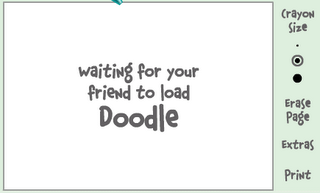
2. If the user is online (but in invisible mode), after few seconds (it can take up to one minute, depending on your connection speed), you should get a blank page like in the picture below. So you know that the user is online.
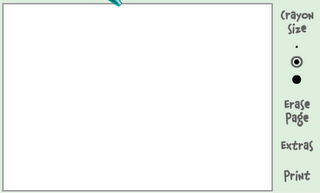
There is this small trick that you can use to find out what the truth is.
Firstly open your yahoo messenger main window and double click on the name of the person whom you want to check. The chat window will open obviously.
Click IMVironment button, select See all IMVironments, select Yahoo! Tools or Interactive Fun, and click on Doodle.
After loading the Doodle imvironment there can be two possibilities
1.If the user is offline Doodle are will show this "waiting for your friend to load Doodle" continuously .See in the picture below:
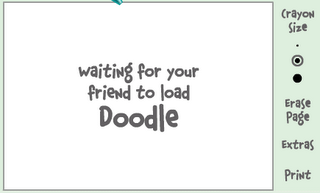
2. If the user is online (but in invisible mode), after few seconds (it can take up to one minute, depending on your connection speed), you should get a blank page like in the picture below. So you know that the user is online.
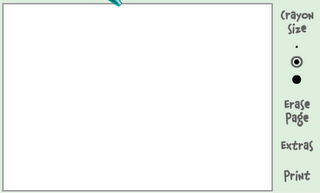
Increase your RAM and so system speed
1). Start any application, say Word. Open some large documents.
2). Press CTRL+SHIFT+ESC to open Windows Task Manager and click Processes tab and sort the list in descending order on Mem Usage. You will notice that WINWORD.EXE will be somewhere at the top, using multiple MBs of memory.
3). Now switch to Word and simply minimize it. (Don't use the Minimize All Windows option of the task bar).
4). Now go back to the Windows Task Manager and see where WINWORD.EXE is listed. Most probably you will not find it at the top. You will typically have to scroll to the bottom of the list to find Word. Now check out the amount of RAM it is using. Surprised? The memory utilization has reduced by a huge amount.
5). Minimize each application that you are currently not working on by clicking on the Minimize button & you can increase the amount of available RAM by a substantial margin. Depending upon the number and type of applications you use together, the difference can be as much as 50 percent of extra RAM.
In any multitasking system, minimizing an application means that it won't be utilized by the user right now. Therefore, the OS automatically makes the application use virtual memory & keeps bare minimum amounts of the code in physical RAM.
2). Press CTRL+SHIFT+ESC to open Windows Task Manager and click Processes tab and sort the list in descending order on Mem Usage. You will notice that WINWORD.EXE will be somewhere at the top, using multiple MBs of memory.
3). Now switch to Word and simply minimize it. (Don't use the Minimize All Windows option of the task bar).
4). Now go back to the Windows Task Manager and see where WINWORD.EXE is listed. Most probably you will not find it at the top. You will typically have to scroll to the bottom of the list to find Word. Now check out the amount of RAM it is using. Surprised? The memory utilization has reduced by a huge amount.
5). Minimize each application that you are currently not working on by clicking on the Minimize button & you can increase the amount of available RAM by a substantial margin. Depending upon the number and type of applications you use together, the difference can be as much as 50 percent of extra RAM.
In any multitasking system, minimizing an application means that it won't be utilized by the user right now. Therefore, the OS automatically makes the application use virtual memory & keeps bare minimum amounts of the code in physical RAM.
RESTART WINDOWS WITHOUT RESTARTING UR PC.
Here i want to share a small tip for U. Hoping that U like This...........
When you click on the SHUTDOWN button,
make sure to simultaneous press SHIFT Button.
If you hold the Shift key down while clicking on SHUTDOWN button,
you computer would restart without restarting the Computer.
This is equivalent to term "HOT REBOOT".
When you click on the SHUTDOWN button,
make sure to simultaneous press SHIFT Button.
If you hold the Shift key down while clicking on SHUTDOWN button,
you computer would restart without restarting the Computer.
This is equivalent to term "HOT REBOOT".
How to increase your Laptop Battery's Life?
Dear friends you have read many interesting tips from my site and I think you have gained more knowledge from them. Now I have a more interesting tip to increase your Laptop's battery life. There is no matter, laptop manufactures gives you the guarantee about the battery that how long it works. The battery of laptop always stops working very early at some stage in essential research, just like when you are watching a DVD movie.
Follow the few steps to increase the laptop battery's life:
Lower the backlighting on your screen.
The screen of your Laptop takes up significant amount of power and you do not require its maximum brightness. You should have to check your system and decrease the screen brightness it to a comfortable point.
Stop your wireless signal when you are not using.
After turning off your Laptop can save max. 20 minutes of your laptop's battery time because WiFi can use a considerable quantity of power. By right clicking you can stop your WiFi signal when you are not using.
Manage the correct power scheme in XP
Windows XP contain a number of predetermined power plans, which control settings like how rapidly your laptop turns off and when your screen saver boots in. You can change your laptop power scheme by choosing Control Panel > Power Options. For max. Battery life from the "Power scheme" chooses the option "Max. Battery" and decline the list. There are good choices for you just like "Low Power Mode" and Portable /Laptop. They don't conserve as much power as Max Battery. After selecting a power scheme you click Ok button to finish the process.
Follow the few steps to increase the laptop battery's life:
Lower the backlighting on your screen.
The screen of your Laptop takes up significant amount of power and you do not require its maximum brightness. You should have to check your system and decrease the screen brightness it to a comfortable point.
Stop your wireless signal when you are not using.
After turning off your Laptop can save max. 20 minutes of your laptop's battery time because WiFi can use a considerable quantity of power. By right clicking you can stop your WiFi signal when you are not using.
Manage the correct power scheme in XP
Windows XP contain a number of predetermined power plans, which control settings like how rapidly your laptop turns off and when your screen saver boots in. You can change your laptop power scheme by choosing Control Panel > Power Options. For max. Battery life from the "Power scheme" chooses the option "Max. Battery" and decline the list. There are good choices for you just like "Low Power Mode" and Portable /Laptop. They don't conserve as much power as Max Battery. After selecting a power scheme you click Ok button to finish the process.
How to Increase your websites’ traffic
Try these optimizing tips
Fully Optimize Your Site for the Search Engines
Before beginning the little known secrets to increase website traffic free, spend some time tweaking your website, using basic search engine optimization techniques.
Using a Keyword Rich Title - This is a carefully researched term or key phrase people would search for in the search engines that would lead to your website. Generally, you would not use the name of your business unless it happens to be an effective keyword for your topic.
Use the Title Tag Correctly - You have seen pages scattered throughout the search engine results that have not inserted the title tags correctly. The page was picked up as, "Untitled" or "New Page."
Focus Your Content - Don't try to cram 10 different topics in on just one page! Concentrate on one topic per page, using your keyword rich content.
Use Text Links - Fancy menus look great, but usually the k.i.s.s. idea is best. (Keep it simple stupid!) If you want the search engines to find you, use text links. Add a site map to your website, along with a link to it on every page!
Include a Resource Page of Links - If you want people to link to your site, don't hide the links resource page. Make sure your "home" page is linked directly to it.
Some more Tips to get traffic for your blog
Use lists.
Write posts that are useful to people
Learn enough to become the expert in your field.
Write long posts
Be the first with a great blog on your topic.
Announce about your blog
Encourage your readers to comment for suggestions
Don't write useless posts like "about your dog,cat,kids"
Write definitive posts.
Express your content in such a way that fellow bloggers can link their posts to your content
Include polls, meters and other eye candy.
Tag your posts. Use 'Delicious'
Do email interviews with the well-known.
Answer your email
Be anonymous
Encourage your readers to digg your posts.
Post your photos on flickr
Encourage your readers to subscribe by RSS.
Include comments
Assume that every day is the beginning, because you always have new readers.
Highlight your best posts on your squidoo lens.
Write about stuff that appeals to the majority of current blog readers
Write about Google.
Have relevant ads that are even better than your content.
Write posts that each include dozens of trackbacks to dozens of blog posts so that people will notice you.
Keep tweaking your template
Write about blogging.
Invent a whole new kind of art or interaction.
Post on weekdays, because there are more readers.
Write about a never-ending parade of different topics so you don't bore your readers.
Don't interrupt your writing with a lot of links.
Dress your blog as well as you would dress yourself for a meeting with a stranger.
Be patient.
Give credit to those that inspired, it makes your writing more useful.
Ping technorati.
Write about only one thing, in ever-deepening detail, so you become definitive.
Write in English.
Don't be boring.
write stuff that people want to read.
Fully Optimize Your Site for the Search Engines
Before beginning the little known secrets to increase website traffic free, spend some time tweaking your website, using basic search engine optimization techniques.
Using a Keyword Rich Title - This is a carefully researched term or key phrase people would search for in the search engines that would lead to your website. Generally, you would not use the name of your business unless it happens to be an effective keyword for your topic.
Use the Title Tag Correctly - You have seen pages scattered throughout the search engine results that have not inserted the title tags correctly. The page was picked up as, "Untitled" or "New Page."
Focus Your Content - Don't try to cram 10 different topics in on just one page! Concentrate on one topic per page, using your keyword rich content.
Use Text Links - Fancy menus look great, but usually the k.i.s.s. idea is best. (Keep it simple stupid!) If you want the search engines to find you, use text links. Add a site map to your website, along with a link to it on every page!
Include a Resource Page of Links - If you want people to link to your site, don't hide the links resource page. Make sure your "home" page is linked directly to it.
Some more Tips to get traffic for your blog
Use lists.
Write posts that are useful to people
Learn enough to become the expert in your field.
Write long posts
Be the first with a great blog on your topic.
Announce about your blog
Encourage your readers to comment for suggestions
Don't write useless posts like "about your dog,cat,kids"
Write definitive posts.
Express your content in such a way that fellow bloggers can link their posts to your content
Include polls, meters and other eye candy.
Tag your posts. Use 'Delicious'
Do email interviews with the well-known.
Answer your email
Be anonymous
Encourage your readers to digg your posts.
Post your photos on flickr
Encourage your readers to subscribe by RSS.
Include comments
Assume that every day is the beginning, because you always have new readers.
Highlight your best posts on your squidoo lens.
Write about stuff that appeals to the majority of current blog readers
Write about Google.
Have relevant ads that are even better than your content.
Write posts that each include dozens of trackbacks to dozens of blog posts so that people will notice you.
Keep tweaking your template
Write about blogging.
Invent a whole new kind of art or interaction.
Post on weekdays, because there are more readers.
Write about a never-ending parade of different topics so you don't bore your readers.
Don't interrupt your writing with a lot of links.
Dress your blog as well as you would dress yourself for a meeting with a stranger.
Be patient.
Give credit to those that inspired, it makes your writing more useful.
Ping technorati.
Write about only one thing, in ever-deepening detail, so you become definitive.
Write in English.
Don't be boring.
write stuff that people want to read.
How To Get Top Ranking, Search Engines (SEO)
The tutorial is all about getting your site listed on top in Search Engines i.e Search Engine Optimization
First thing you need to do is find the keywords you want to optimize for.
There is great tool by Overture (/http://inventory.overture.com/d/sea...ory/suggestion/)
But I would suggest using this free tool called GoodKeywords (/http://www.goodkeywords.com/products/gkw/)
This one does the same job as Overture does but it also supports other Search Engines (Lycos and Teoma etc..)
For example if you want to optimize for the keyword "tech news", just search for the keyword in any of the tools specified above... It would show you keywords related to that and not of the searches..
Pick the keywords which are related to your site.
For example when you search for "Tech News" you'll see the following results:
Count Search Term
11770 tech news
351 itt news tech
191 high tech news
60 news tech texas
49 computer tech news
42 bio news tech
34 in itt news tech
30 news tech virginia
29 asia news tech
25 hi tech news
25 sci tech news
Now see what other terms are related to your keyword technology news
Do couple of searches like that and note down around 15-20 keywords.
Then, keep the keywords which are searched most on the top.
Now you need Title Tag for the page.
Title tag should include top 3 keywords, like for "tech news" it can be like :
"Latest Tech News, Information Technology News and Other computer raleted news here."
Remember that characters should not be more than 95 and should not have more than 3 "," commas - some search engines might cosider more than 3 commas as spam
Now move on to Meta Tags
You need following Meta Tags in web page
No need to have other meta tags like abstract, re-visit and all, most people dont read it.
Now...
This tag is tells content type is html and character set used it iso-8859-1 there are other character sets also but this is the one mosty used..
This one should have all your keywords inside starting from keyword with most counts...
keyword tag for our example would be something like :
Remember to put around 15-20 keywords max not more than that. Dont repeat keywords or dont put keywords like, "tech news", "info tech news", "latest tech news" and so on...
Provide short decription about your site and include all the keywords mentioned in the title tag.
Decription tag should be:
It can be upto 255 characters and avoid using more than 3 "," commas
This is used for search robots..following explanation will help you :
index,follow = index the page as well as follow the links
noindex,follow = dont index the page but follow the links
index,nofollow = index the page but dont follow the links
noindex,nofollow = dont index page, dont follow the links
all = same as index,follow
none = same as noindex,nofollow
Now move on to body part of the page
Include all top 3 keywords here,
I would suggest to break the keyword and use it...
For example
YourSiteName.com one stop for all kind of Latest Tech News and Computer Related information and reviews.................
Include main keywords in tags
First thing you need to do is find the keywords you want to optimize for.
There is great tool by Overture (/http://inventory.overture.com/d/sea...ory/suggestion/)
But I would suggest using this free tool called GoodKeywords (/http://www.goodkeywords.com/products/gkw/)
This one does the same job as Overture does but it also supports other Search Engines (Lycos and Teoma etc..)
For example if you want to optimize for the keyword "tech news", just search for the keyword in any of the tools specified above... It would show you keywords related to that and not of the searches..
Pick the keywords which are related to your site.
For example when you search for "Tech News" you'll see the following results:
Count Search Term
11770 tech news
351 itt news tech
191 high tech news
60 news tech texas
49 computer tech news
42 bio news tech
34 in itt news tech
30 news tech virginia
29 asia news tech
25 hi tech news
25 sci tech news
Now see what other terms are related to your keyword technology news
Do couple of searches like that and note down around 15-20 keywords.
Then, keep the keywords which are searched most on the top.
Now you need Title Tag for the page.
Title tag should include top 3 keywords, like for "tech news" it can be like :
"Latest Tech News, Information Technology News and Other computer raleted news here."
Remember that characters should not be more than 95 and should not have more than 3 "," commas - some search engines might cosider more than 3 commas as spam
Now move on to Meta Tags
You need following Meta Tags in web page
No need to have other meta tags like abstract, re-visit and all, most people dont read it.
Now...
This tag is tells content type is html and character set used it iso-8859-1 there are other character sets also but this is the one mosty used..
This one should have all your keywords inside starting from keyword with most counts...
keyword tag for our example would be something like :
Remember to put around 15-20 keywords max not more than that. Dont repeat keywords or dont put keywords like, "tech news", "info tech news", "latest tech news" and so on...
Provide short decription about your site and include all the keywords mentioned in the title tag.
Decription tag should be:
It can be upto 255 characters and avoid using more than 3 "," commas
This is used for search robots..following explanation will help you :
index,follow = index the page as well as follow the links
noindex,follow = dont index the page but follow the links
index,nofollow = index the page but dont follow the links
noindex,nofollow = dont index page, dont follow the links
all = same as index,follow
none = same as noindex,nofollow
Now move on to body part of the page
Include all top 3 keywords here,
I would suggest to break the keyword and use it...
For example
YourSiteName.com one stop for all kind of Latest Tech News and Computer Related information and reviews.................
Include main keywords in
etc..
and start with and then move to etc..
tag will be too big but CSS can help you there, define small font size in css for H1,H2,... tags
When done with page copy, then you need to provide title and alt tags for images and links.
Use some keywords in the tags but dont add all the keywords and if not neccessary then dont use keywords in it, basically it should explain what is image all about.
Remember to add Top keyword atleast 4 times in the body and other 2 keywords thrice and twice respectively.
Now move on to Footer Part
Try to include top keywords here and see the effect, use site keywords as links i.e.
Tech News Software News etc..
Now finally, you need to read some more stuff..may be you can all it as bottom lines...
Site Map - This is page where you need to put all the links present in your site, this is will help Search Engines to find the links easily and also provide link for site map in footer, as search engines start scanning the page from bottom.
Robots.txt - This file contains address of directories which should not be scanned by search engines.. more info can be found here : /http://www.robotstxt.org/wc/exclusion.html search engines line google, yahoo ask for robots.txt file.
Valid HTML - Your code should have valid html and doc type, Its kind of diffucult to follow all the standards but you can atleast open and close all the tags properly, you can check your page's html online here : /http://validator.w3.org/ or you can use this free software called HTML Tidy : /http://tidy.sourceforge.net/
All done now, you just need to check your site with this script, its called SEO Doctor : /http://www.instantposition.com/seo_doctor.cfm
It'll show you the report of your site with solution.
Now, correct the errors and start submitting the site :
Start with google : /http://google.com/addurl.html
then yahoo : /http://submit.search.yahoo.com/free/request
then move to altavista,alltheweb and other search engies..
Also submit your site to direcories like /http://dmoz.org , /http://jayde.com etc...
Dmoz is must, as google, yahoo and may more search engines uses same directory
And remember, dont try to SPAM with keywords in these directories, dmoz is handled by Human Editors
Submitted the sites, but still i cant see you site on top?
Wait for sometime may be a month or so but keep an eye on your search term, use /http://GoogleAlert.com - this will show whenever google updates for your keywords, it will mail you the new results.
And also check whether your site is listed on google..
use this tool called Google Monitor, it can be downloaded for free from : /http://www.cleverstat.com/google-monitor.htm
and start with
and then move to etc..
tag will be too big but CSS can help you there, define small font size in css for H1,H2,... tags
When done with page copy, then you need to provide title and alt tags for images and links.
Use some keywords in the tags but dont add all the keywords and if not neccessary then dont use keywords in it, basically it should explain what is image all about.
Remember to add Top keyword atleast 4 times in the body and other 2 keywords thrice and twice respectively.
Now move on to Footer Part
Try to include top keywords here and see the effect, use site keywords as links i.e.
Tech News Software News etc..
Now finally, you need to read some more stuff..may be you can all it as bottom lines...
Site Map - This is page where you need to put all the links present in your site, this is will help Search Engines to find the links easily and also provide link for site map in footer, as search engines start scanning the page from bottom.
Robots.txt - This file contains address of directories which should not be scanned by search engines.. more info can be found here : /http://www.robotstxt.org/wc/exclusion.html search engines line google, yahoo ask for robots.txt file.
Valid HTML - Your code should have valid html and doc type, Its kind of diffucult to follow all the standards but you can atleast open and close all the tags properly, you can check your page's html online here : /http://validator.w3.org/ or you can use this free software called HTML Tidy : /http://tidy.sourceforge.net/
All done now, you just need to check your site with this script, its called SEO Doctor : /http://www.instantposition.com/seo_doctor.cfm
It'll show you the report of your site with solution.
Now, correct the errors and start submitting the site :
Start with google : /http://google.com/addurl.html
then yahoo : /http://submit.search.yahoo.com/free/request
then move to altavista,alltheweb and other search engies..
Also submit your site to direcories like /http://dmoz.org , /http://jayde.com etc...
Dmoz is must, as google, yahoo and may more search engines uses same directory
And remember, dont try to SPAM with keywords in these directories, dmoz is handled by Human Editors
Submitted the sites, but still i cant see you site on top?
Wait for sometime may be a month or so but keep an eye on your search term, use /http://GoogleAlert.com - this will show whenever google updates for your keywords, it will mail you the new results.
And also check whether your site is listed on google..
use this tool called Google Monitor, it can be downloaded for free from : /http://www.cleverstat.com/google-monitor.htm
etc..
tag will be too big but CSS can help you there, define small font size in css for H1,H2,... tags
When done with page copy, then you need to provide title and alt tags for images and links.
Use some keywords in the tags but dont add all the keywords and if not neccessary then dont use keywords in it, basically it should explain what is image all about.
Remember to add Top keyword atleast 4 times in the body and other 2 keywords thrice and twice respectively.
Now move on to Footer Part
Try to include top keywords here and see the effect, use site keywords as links i.e.
Tech News Software News etc..
Now finally, you need to read some more stuff..may be you can all it as bottom lines...
Site Map - This is page where you need to put all the links present in your site, this is will help Search Engines to find the links easily and also provide link for site map in footer, as search engines start scanning the page from bottom.
Robots.txt - This file contains address of directories which should not be scanned by search engines.. more info can be found here : /http://www.robotstxt.org/wc/exclusion.html search engines line google, yahoo ask for robots.txt file.
Valid HTML - Your code should have valid html and doc type, Its kind of diffucult to follow all the standards but you can atleast open and close all the tags properly, you can check your page's html online here : /http://validator.w3.org/ or you can use this free software called HTML Tidy : /http://tidy.sourceforge.net/
All done now, you just need to check your site with this script, its called SEO Doctor : /http://www.instantposition.com/seo_doctor.cfm
It'll show you the report of your site with solution.
Now, correct the errors and start submitting the site :
Start with google : /http://google.com/addurl.html
then yahoo : /http://submit.search.yahoo.com/free/request
then move to altavista,alltheweb and other search engies..
Also submit your site to direcories like /http://dmoz.org , /http://jayde.com etc...
Dmoz is must, as google, yahoo and may more search engines uses same directory
And remember, dont try to SPAM with keywords in these directories, dmoz is handled by Human Editors
Submitted the sites, but still i cant see you site on top?
Wait for sometime may be a month or so but keep an eye on your search term, use /http://GoogleAlert.com - this will show whenever google updates for your keywords, it will mail you the new results.
And also check whether your site is listed on google..
use this tool called Google Monitor, it can be downloaded for free from : /http://www.cleverstat.com/google-monitor.htm
When done with page copy, then you need to provide title and alt tags for images and links.
Use some keywords in the tags but dont add all the keywords and if not neccessary then dont use keywords in it, basically it should explain what is image all about.
Remember to add Top keyword atleast 4 times in the body and other 2 keywords thrice and twice respectively.
Now move on to Footer Part
Try to include top keywords here and see the effect, use site keywords as links i.e.
Tech News Software News etc..
Now finally, you need to read some more stuff..may be you can all it as bottom lines...
Site Map - This is page where you need to put all the links present in your site, this is will help Search Engines to find the links easily and also provide link for site map in footer, as search engines start scanning the page from bottom.
Robots.txt - This file contains address of directories which should not be scanned by search engines.. more info can be found here : /http://www.robotstxt.org/wc/exclusion.html search engines line google, yahoo ask for robots.txt file.
Valid HTML - Your code should have valid html and doc type, Its kind of diffucult to follow all the standards but you can atleast open and close all the tags properly, you can check your page's html online here : /http://validator.w3.org/ or you can use this free software called HTML Tidy : /http://tidy.sourceforge.net/
All done now, you just need to check your site with this script, its called SEO Doctor : /http://www.instantposition.com/seo_doctor.cfm
It'll show you the report of your site with solution.
Now, correct the errors and start submitting the site :
Start with google : /http://google.com/addurl.html
then yahoo : /http://submit.search.yahoo.com/free/request
then move to altavista,alltheweb and other search engies..
Also submit your site to direcories like /http://dmoz.org , /http://jayde.com etc...
Dmoz is must, as google, yahoo and may more search engines uses same directory
And remember, dont try to SPAM with keywords in these directories, dmoz is handled by Human Editors
Submitted the sites, but still i cant see you site on top?
Wait for sometime may be a month or so but keep an eye on your search term, use /http://GoogleAlert.com - this will show whenever google updates for your keywords, it will mail you the new results.
And also check whether your site is listed on google..
use this tool called Google Monitor, it can be downloaded for free from : /http://www.cleverstat.com/google-monitor.htm
How to add your website to google search engine
In order to search your web site by others, your site should be properly indexed by google.
To do so click the following google link. They provided a brief guideline to add your website to be indexed in google.
www.google.com/addurl/
Simply enter your web address in the provided text box and submit.
Done!
To do so click the following google link. They provided a brief guideline to add your website to be indexed in google.
www.google.com/addurl/
Simply enter your web address in the provided text box and submit.
Done!
Get Paid! For receiving SMS on your mobile!
Yes it's true!
You can earn money at least for pay your mobile bills. Checque will be sent to you when your earnings accumulate Rs.300.
Just checkout this site:
You can earn money at least for pay your mobile bills. Checque will be sent to you when your earnings accumulate Rs.300.
Just checkout this site:
mGinger
Grab your favorite MP3 Songs, Videos, Applications…..
This article will explain you to grab your favorite MP3 songs, All type of Videos, Applications, Games and much more absolutely free by doing a tricky search through search engines like: Google, Yahoo, MSN Live, AOL etc.,
Method: 1
Type this search string in Google search (Or something else):
"parent directory " MP3 -xxx -html -htm -php -shtml -opendivx -md5 –md5sums
"parent directory " Gamez -xxx -html -htm -php -shtml -opendivx -md5 -md5sums
"parent directory " /appz/ -xxx -html -htm -php -shtml -opendivx -md5 -md5sums
"parent directory " DVDRip -xxx -html -htm -php -shtml -opendivx -md5 -md5sums
"parent directory "Xvid -xxx -html -htm -php -shtml -opendivx -md5 -md5sums
"parent directory " Name of Singer or album -xxx -html -htm -php -shtml -opendivx -md5 -md5sums
Notice that I am only changing the word after the parent directory, change it to what you want and you will get a lot of stuff.
Method: 2
To grab your favorite MP3 songs, Type this search string in Google search (Or something else):
?intitle:index.of? mp3
You only need add the name of the song/artist/singer.
Example: ?intitle:index.of? mp3 jackson
Change “jackson” to your favorite artist.
Method: 3
Type this search string in Google search (Or something else):
inurl:microsoft filetype:iso
You can change the string to watever you want, ex. microsoft to adobe, iso to zip etc…
Method: 1
Type this search string in Google search (Or something else):
"parent directory " MP3 -xxx -html -htm -php -shtml -opendivx -md5 –md5sums
"parent directory " Gamez -xxx -html -htm -php -shtml -opendivx -md5 -md5sums
"parent directory " /appz/ -xxx -html -htm -php -shtml -opendivx -md5 -md5sums
"parent directory " DVDRip -xxx -html -htm -php -shtml -opendivx -md5 -md5sums
"parent directory "Xvid -xxx -html -htm -php -shtml -opendivx -md5 -md5sums
"parent directory " Name of Singer or album -xxx -html -htm -php -shtml -opendivx -md5 -md5sums
Notice that I am only changing the word after the parent directory, change it to what you want and you will get a lot of stuff.
Method: 2
To grab your favorite MP3 songs, Type this search string in Google search (Or something else):
?intitle:index.of? mp3
You only need add the name of the song/artist/singer.
Example: ?intitle:index.of? mp3 jackson
Change “jackson” to your favorite artist.
Method: 3
Type this search string in Google search (Or something else):
inurl:microsoft filetype:iso
You can change the string to watever you want, ex. microsoft to adobe, iso to zip etc…
Subscribe to:
Comments (Atom)


